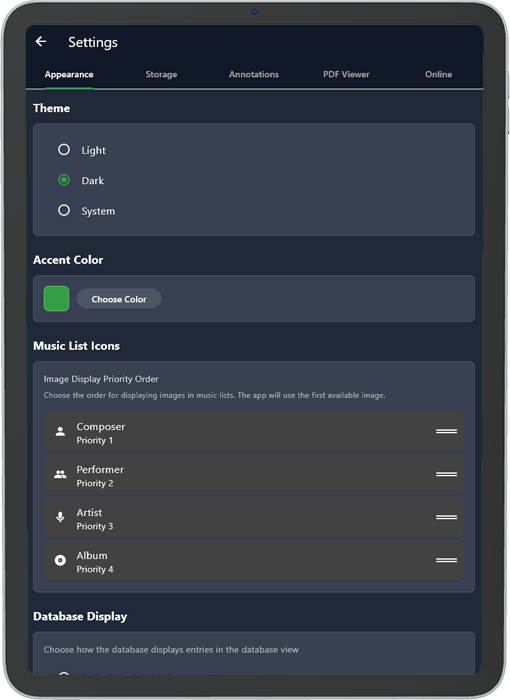
Settings – Customize the look and feel of Partitura.
Nearly anything in Partitura is configurable by the user. High customisability is a design priority. In the settings screen you can not only change the look but also the feel of Partitura together with a bunch of usability configurations that put you in power of your library. A quick overview:
Appearance:
- Theme: Set your theme, choose between light mode, dark mode or to follow the system colour scheme
- Accent Color: Set your accent colour, this is reflected throughout the entire app, both in the library manager and the sheet music viewer section.
- Music List Icons: Set the priority of which image related to the metadata your library should use as icon for your sheet music. If one metadata field is empty it will go on to the next and so forth.
- Database Display: Show all metadata or only metadata which has sheet music added to it. Handy if you wish to import metadata from Partitura.app.
- Tab Order: Choose the order of your viewing tabs. Changes the order and priority of Set Lists, All Music or By instruments tabs.
- Reinitialize Start-up: Lets the user go through the initial setup sequence of the app again.
Storage:
- Partitura Home Folder: Set the location of your home folder. Always set this in an easily accessible place.
- File Naming: Control how sheet music is saved to your homefolder.
- Backup Settings: Enable automatic backups of your full homefolder. Set location and frequency or make a manual backup if you want to
Annotations:
Set default size and colour settings for all annotation tools so they immediately load correctly with your preferences when opening a piece of sheet music.
PDF Viewer:
Set the default theme colours for both Rehearsal mode and Performance mode.
Online:
- Metadata Downloader: Don’t feel like adding metadata yourself? Use metadata created by Partitura to brighten up your music library.
- Leave a review: Like Partitura? Please do leave it a review, it would help us a lot!
- Bug report: Encounter things that don’t look completely right? Submit a bug report here.
- Feature request: Have a feature you’d like to see added to Partitura? Let us know!
- Metadata Request: Are you lacking certain metadata in your library? Let us know so we can add it to our metadata packs.
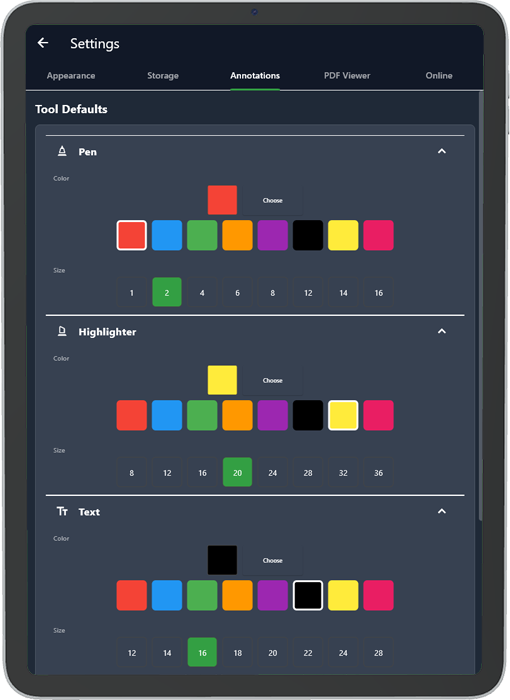

The Partitura Home Folder – Open and easily accessible
The Home Folder is where everything in your music library lives. Make sure to set up a good location for your home folder. There are 3 main folders in which your library is split up, they are:
- Annotations
- Music
- Settings
Inside of your Music folder is where your sheet music is located. All files will be placed inside of this folder together with their metadata (located in setlist_metadata.json), their bookmarks (sheetmusicname_bookmarks.json) and set images for your music library (SetImages folder)
Inside of your Annotations folder is where all the annotations you made to your sheet music will be saved. They will be saved as sheetmusictitle.annotations.json.
Inside of your Settings folder is where the configuration files as well as the metadata files of your Partitura installation can be found. Inside of your settings folder a ‘log” folder can be found. This contains detailed logs of everything Partitura does in a session. Logs can be omitted when submitting a bug report, it helps with pinpointing certain issues a lot.
Partitura is made on open technologies and this is reflected in your home folder. None of your files are hidden away as is the case with some other sheet music software and all files are open and unencrypted. Making it easy to backup, share or even use the data in other software.