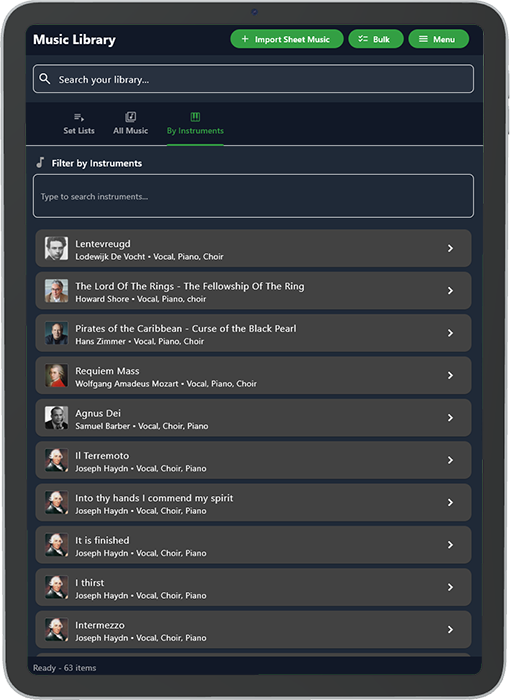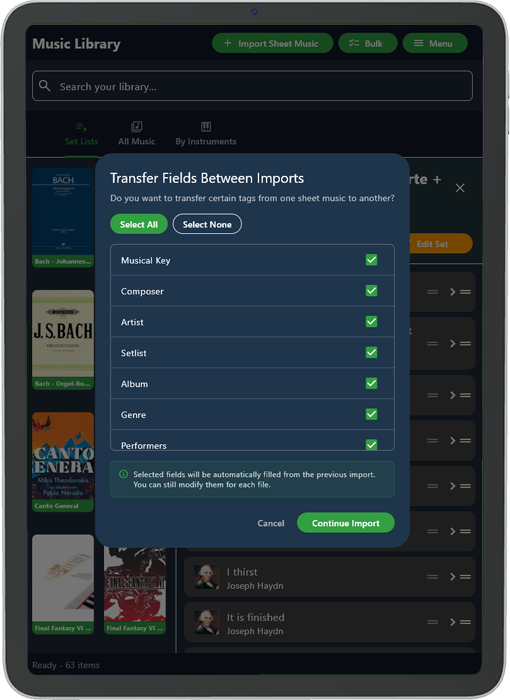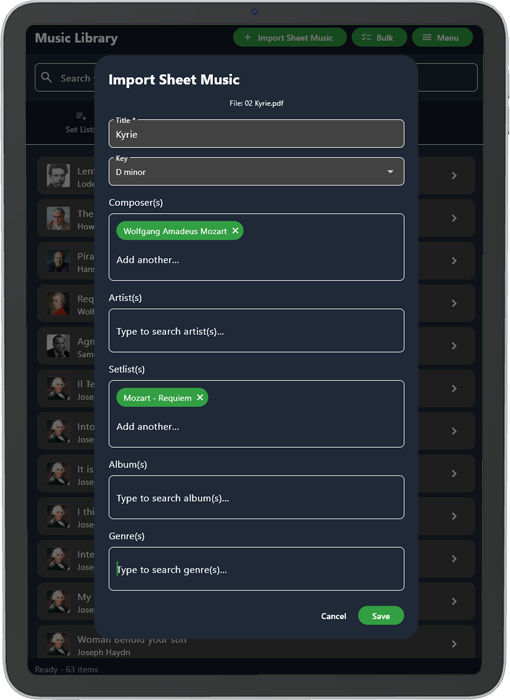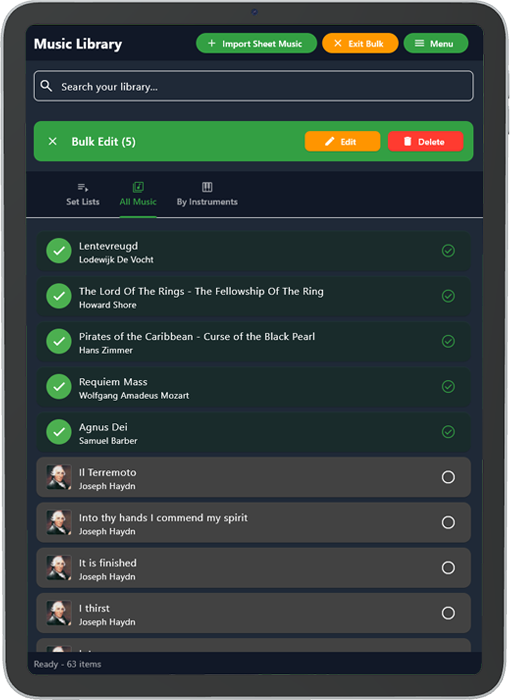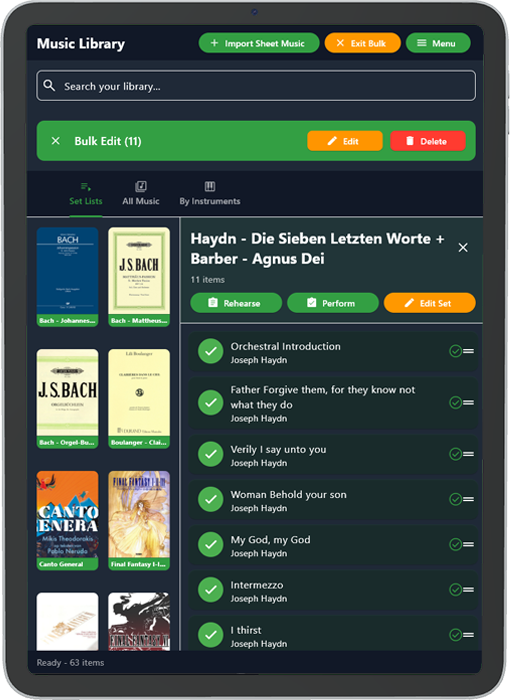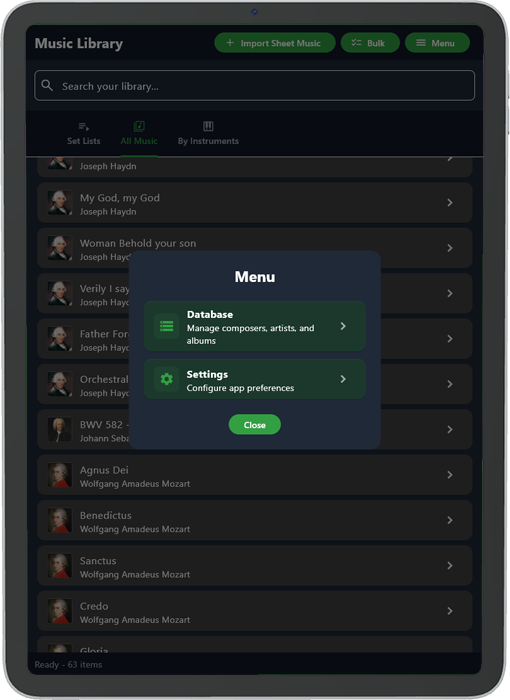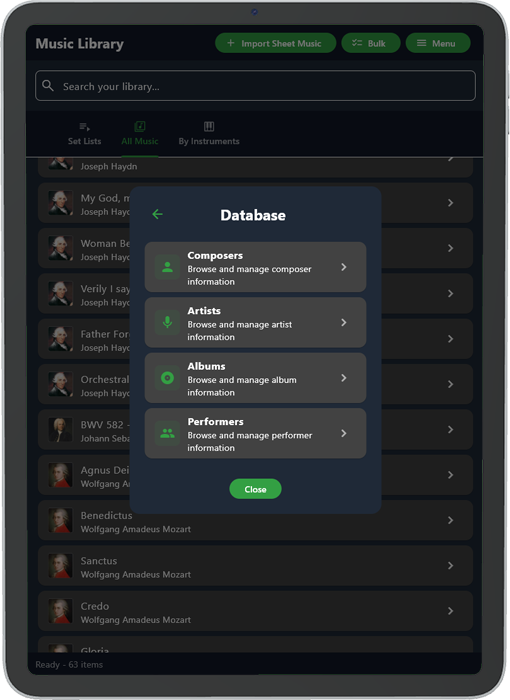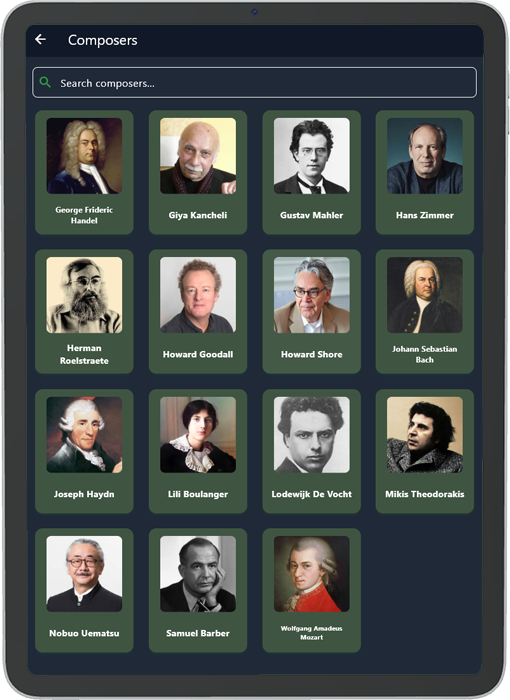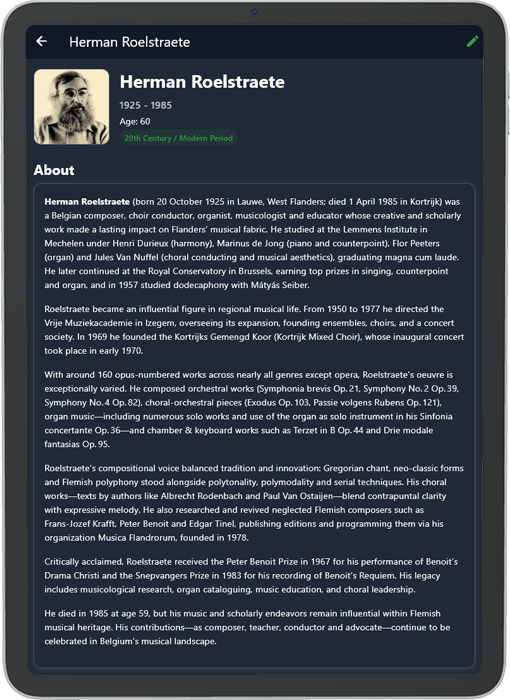Rehearsal mode vs Performance mode – Which is which?
Once you have imported your sheet music, you can choose between two different viewing modes: Rehearse and Perform.
Rehearse mode is designed for practice, giving you full access to all annotation tools so you can highlight, mark, or add notes directly to your sheet music.
Perform mode is built for the stage, where your focus should stay entirely on the music. In this mode annotations are locked, so you cannot make changes, but you can still view your notes, use quick page navigation, and access bookmarks.
To keep the experience flexible, each mode can also have its own sheet music theme. Themes control the appearance of your pages, allowing you to, for example, rehearse with a clean white background and perform with an inverted color theme for better visibility under stage lighting.
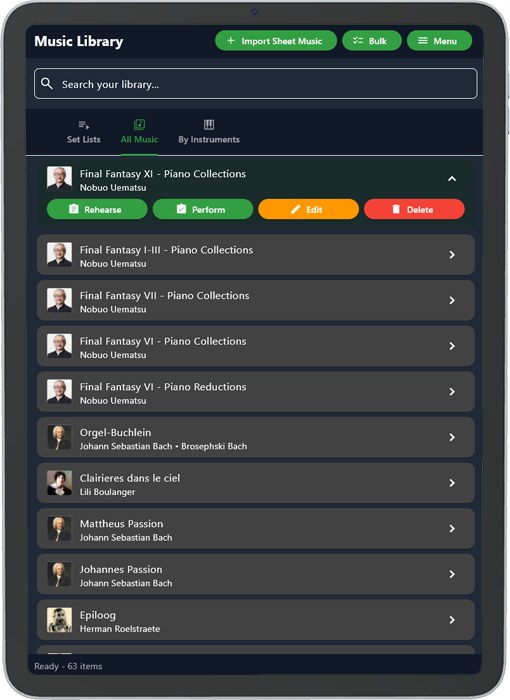
Three library view modes, for easy navigation and quick access
The Library Viewer currently supports three different viewing modes: All Music, Set Lists and By Instrument. The Search Your Library bar works across all three modes and searches not only by title, but also through all of the metadata attached to your sheet music, making it easy to locate exactly what you are looking for. In the settings of your app, you can set which view you want to prioritize.
The default viewing mode is “All Music”, which displays your entire sheet music collection in one long list. Each item in this list is accompanied by an icon that is pulled directly from your metadata. You can decide in the app’s settings which metadata field should be prioritized, choosing whether the icons shown are based on composers, artists, albums or performers.
The “Set Lists” view is designed to display your sheet music as part of custom set lists. You can add sheet music to a set list by editing its details and attaching the appropriate set list tag. A cover image for each set list will automatically be generated using the first page of the first sheet music file within that set, although you also have the option to upload your own cover photo by editing the set list. Within this view you can also drag and drop sheet music files to change their order, which will determine both how they appear in the list and the sequence in which they are loaded when you open an entire set.
The “By Instrument” view allows you to type in the name of an instrument and instantly see all sheet music that contains a part for that instrument. If you have entered the tags correctly while importing your music, the list will also display any other instruments that have parts in those pieces, giving you a clear overview of the full instrumentation.
Adding & Editing was never easier
Importing and editing sheet music has never been easier. To add new music to your library, simply press the Import Sheet Music button at the top. You will then be prompted to select one or more PDF files. After that, you can fill in the available metadata fields, which include the following:
- Title: The title of the sheet music you’re importing
- Key: The key it was written in
- Composer(s): The composer which wrote the music
- Artist(s): The artist that made the music
- Setlist(s): The set list you want the sheet music to appear in
- Album(s): Album(s) the music is featured on
- Genre(s): The genre of music it belongs to
- Performer(s): Part of multiple orchestra’s, choirs or bands? Add them here
- Writing year: The year the music was written
- Performance year: The year you are performing the sheet music
- Keywords: Anything else you might to add to make it searchable
- Instruments: The instruments which are featured on the sheet music
- Difficulty: How difficult it is for you to play
- Duration: How long it approximately takes to finish.
Editing is just as simple as importing. You have access to the same metadata fields, allowing you to quickly correct any mistakes or make updates whenever you need.
If you want to import multiple pieces of sheet music at once, the process is even easier. During a bulk import, you can choose to transfer metadata fields across all files. At the start of the import you will be asked which fields you would like to apply to every item. For example, if all the music is by the same artist, or if they all belong in the same set, you only need to type it once and it will be automatically applied to every piece in the current import.
Bulk Mode – Mass Edit Instantly
Looking to edit or remove multiple sheet music files at once? We make it simple. Activate Bulk Mode by clicking the bulk button, then select as many sheet music files as you like from any view. From there, you can choose to edit or delete all selected files in one go.
When you edit in Bulk Mode, the metadata of all selected PDF files will be updated to the same information. Want to merge several pieces into a single set list? Just select the files you need, edit them in bulk, and assign them to the same set list. Instantly, they will be grouped together.
Managing large collections of sheet music has never been easier.
Managing Metadata – Style your library and know what you’re performing
Metadata plays a key role in Partitura and is automatically created whenever you import sheet music. While most sheet music library managers include basic metadata features, Partitura takes it further. You can view, style, and edit your metadata with complete flexibility, and every change is reflected throughout the entire app.
Currently, Partitura supports four fully maintainable metadata sections.
- Composers
- Artists
- Albums
- Performers
You can view and edit metadata directly from the database section of the library manager. Creating a new entry is as simple as adding a tag when importing sheet music. Once imported, metadata can be refined in the database, and your sheet music will automatically display the corresponding icons based on the data you’ve provided. You can also access detailed metadata information right inside the sheet music viewer.
Partitura gives you full control over how metadata is displayed. In the settings window, you can even set the priority of which metadata is used to determine your sheet music icons.
Prefer not to manage metadata manually? Partitura makes it effortless. Metadata can be downloaded online within the app, so your library is enriched the moment you start importing your first pieces. And if you’d like to see specific metadata added to Partitura’s online packs, you can simply send a request from inside the app and your additions will appear soon after!