Three bars in a proven setup
Our sheet music viewer and annotator is designed to be both powerful and intuitive, giving you complete control over your music experience. The interface is built around three main bars that appear with a simple swipe down and disappear just as easily with a swipe up, keeping your workspace clean and distraction-free. When you are not in annotation mode, tapping on the left or right side of the screen allows you to move back or forward through your pages. If you have worked with Adobe software before, you’ll immediately recognize the familiar and user-friendly style we have adopted for making annotations.
At the top of the screen you’ll find everything you need for navigation and display. Whether you want to quickly jump to another page or zoom in on a particular passage, the controls are right at your fingertips, making it easy to stay focused on the music itself.
Along the side of the viewer are all the annotation tools you need, ready and waiting without unnecessary menus or extra steps. Each tool is clearly visible and instantly accessible, so you can start marking your sheet music right away. Personalize your workflow by setting tool preferences in your settings, ensuring you always begin with the right colour, thickness, and style for each annotation.
At the bottom, you’ll discover features that add convenience and flexibility to your practice sessions. Options include hiding the bars for a clean view, enabling see-through mode, adding bookmarks, and opening a menu that unlocks advanced possibilities like importing or exporting annotations and exploring detailed metadata about your sheet music. Everything is designed to make your practice more efficient, more customizable, and more enjoyable.

The Top Bar – Easy Navigation and display controls
The top bar is the place where you can control navigation and display of your sheet music. A quick overview of the buttons you can find here:
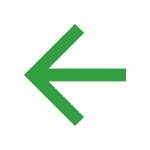
Back To Library
Go back to the Sheet Music Library overview.

Previous Page
While in annotation mode, use this button to go back a page in your sheet music.
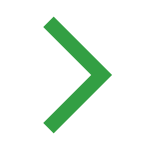
Next Page
While in annotation mode, use this button to go forward a page in your sheet music.
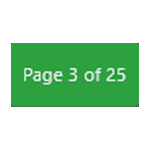
Go To Page
Use this to go to a specific page inside of the currently open sheet music.
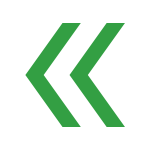
Previous PDF
When you’ve opened a set of sheet music, use this button to go to a previous sheet music in your set.
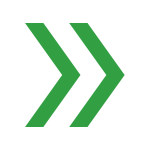
Next PDF
When you’ve opened a set of sheet music, use this button to go to the next sheet music in your set.
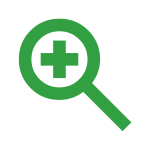
Zoom In
Zoom in on your sheet music
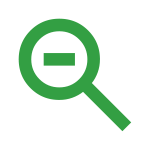
Zoom Out
Zoom in out your sheet music
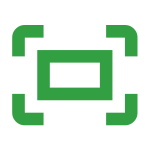
Fit Screen
Makes your sheet music fit to your window size.
The Side Bar – All the tools instantly accessible
The side bar is the main annotation toolbar. All annotations on your sheet music can be made with this toolbar. Each tool has a configuration window to change thickness, colour and other variables related to the tool. Default colours and sizes can be set in the settings of Partitura. A quick overview of the tools you can find here:
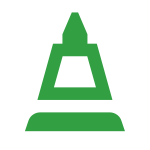
Pen Tool
Draw on your sheet music. Draw a circle around important parts, or make funny doodles!
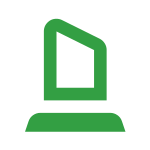
Highlighter Tool
Highlight parts of your sheet music. Tap left and right of what you want to highlight to quickly highlight it.
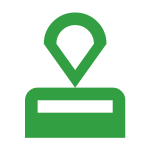
Stamp Tool
Add different types of music symbols to your sheet music, structured in foldable menus for your convenience.
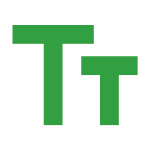
Text Tool
Type text on your sheet music. Easy to use for quick reminders or more explanation to a certain bar of music.
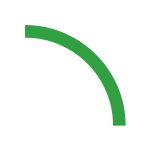
Slur Tool
Add slurs with ease above or below notes on your sheet music.

Dynamics Tool
Add crescendo or diminuendo with ease to your sheet music
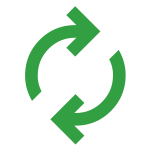
QuickNav Tool
Cheeky repeats? Use the linked QuickNav buttons to go from one page to the next by pressing the button.
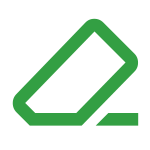
Eraser Tool
Erase annotations. Specify all or which tool you want to erase specifically and control the size of your eraser easily.
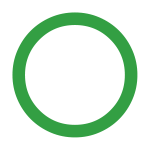
Deselect
Used to unequip a currently equipped annotation tool.
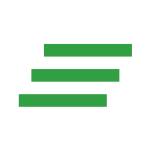
Clear
Clear all annotations on the currently open page of sheet music.
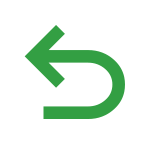
Undo
Undo the latest addition to your annotations. Goes back as far as possible within the same annotation session.
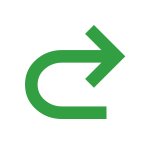
Redo
Redo an annotation which was removed by pressing the undo button.
The Bottom Bar – The power tools of your sheet music viewer
The bottom bar is where advanced tools live. A quick overview of the buttons:
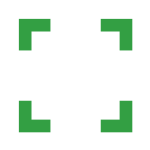
Hide Bars
Hide all annotation bars by pressing this button. Annotation bars can also be hidden by swiping up.
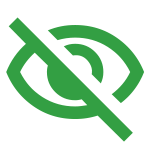
See-Through Mode
Are there annotation tools covering your sheet music? Use see-through mode to annotate behind currently open annotation tool windows. Toggle to enable or disable.
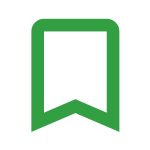
Bookmarks
Add new bookmarks or quickly go to a set bookmark. Import someone else’s bookmarks or export your own to share them!
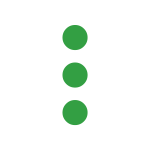
Menu
More advanced features for your sheet music viewer. Set a temporary theme, Import or export annotations or inspect metadata related to the currently open sheet music.